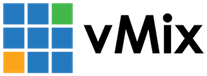« Back to Knowledge Base
How do I get audio from a third party application into vMix?
If you have a program running on the same computer as vMix and wish to capture the Audio from it into vMix, we recommend using the free software called VB-CABLE Virtual Audio Device. You can download this from the below link:
Once installed you can then do the following:
In the program you wish to send Audio from
- Open the program and find the setting for its audio output. This will likely be called Speakers or similar
- Change this to the following option: Cable Input (VB-Audio Virtual Cable)
- Save your settings
In vMix
- Open vMix and select the Add Input button at the bottom left corner
- Select the Audio Input tab
- From the Audio Device dropdown menu select the option for: Cable Output (VB-Audio Virtual Cable)
- Press OK to add to vMix
Last Updated: Monday, June 15, 2020 11:28:02 AM